How To Install Zoom
To participate in this study, you'll need to have Zoom Pro Meeting downloaded onto your computer. This program is free of charge, and will be how we conduct each study session.
1. Click this link to Zoom's Download Center.
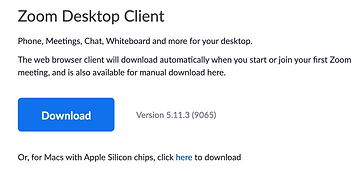
2. Under Zoom Client for Meetings, click the Download button. At the bottom left of your screen, the Zoom installer (ZoomInstaller.exe) will automatically start downloading the Zoom desktop client. If downloading doesn’t start, double-click the Zoom installer to begin the desktop client install.Note: After the Zoom desktop client installation is complete, a Zoom icon will appear on your desktop.
Windows Users
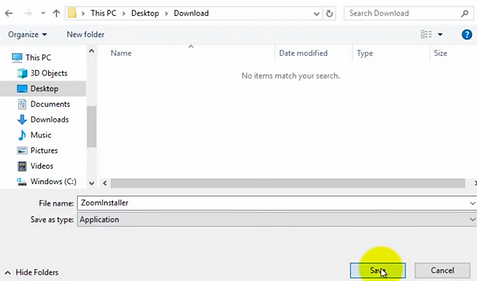
Choose where to save the installer
Mac Users
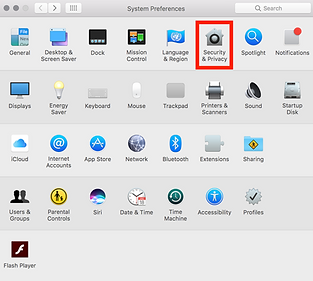
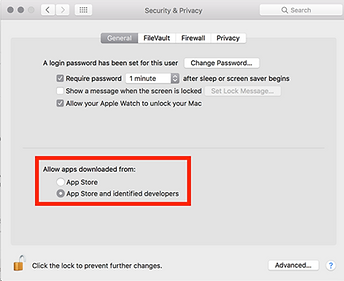
Click the Apple Icon on The Top Left and Choose Security & Privacy
Click the Lock on the Bottom Left and Sign In
Allow App Store and Identified Developers
Click the Download Button From Step 1
3. Complete the installation process.If you are downloading zoom for your Mac, you can read this article provided by Zoom about potential problems link.
Windows Users

Double Click The Installer
Mac Users

Press Continue
Choose Where to Save Zoom
4. Double-click the Zoom desktop icon to begin using Zoom.
